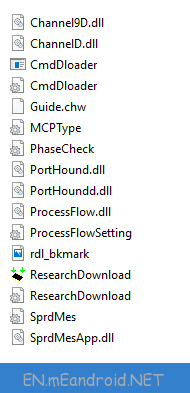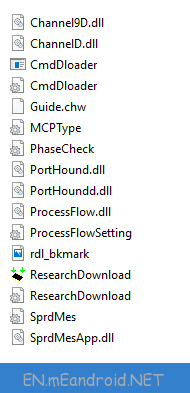How to Flash Pac Stock Rom on Android Smartphone
These are the instructions to How to Download and Flash Android Stock Firmware Rom using Spreadtrum Upgrade Tool.
Remember: Your Android device should have atleast 40-50 percent of battery to perform the flashing process.
Download Android Stock Firmware (Original flash file) 2018
The firmware shared on this page is officially released by the company and helps you to recovery your Android device if you ever got bootloop, software error, update error, hanging and dead issue.
How to Flash Pac Stock Rom on Android Smartphone
Caution: Your personal data will be deleted after flashing the stock firmware through Spreadtrum Upgrade Tool, So take a backup of everything before following the tutorial below.
Step 1: Download and Install Android USB Driver on your Computer. If in case Spreadtrum Driver is already installed on your computer then SKIP this Step.
Step 2: After Download Stock Rom (pac) for your Android Device.
Step 3: Download and extract Spreadtrum Upgrade Tool on your computer. After extracting, you will be able to see the following files:
Step 4: Now, open UpgradeDownload.exe.
Step 5: Once Spreadtrum Upgrade Tool is launched, connect your Android device to the computer (make sure your Android device is switch off).
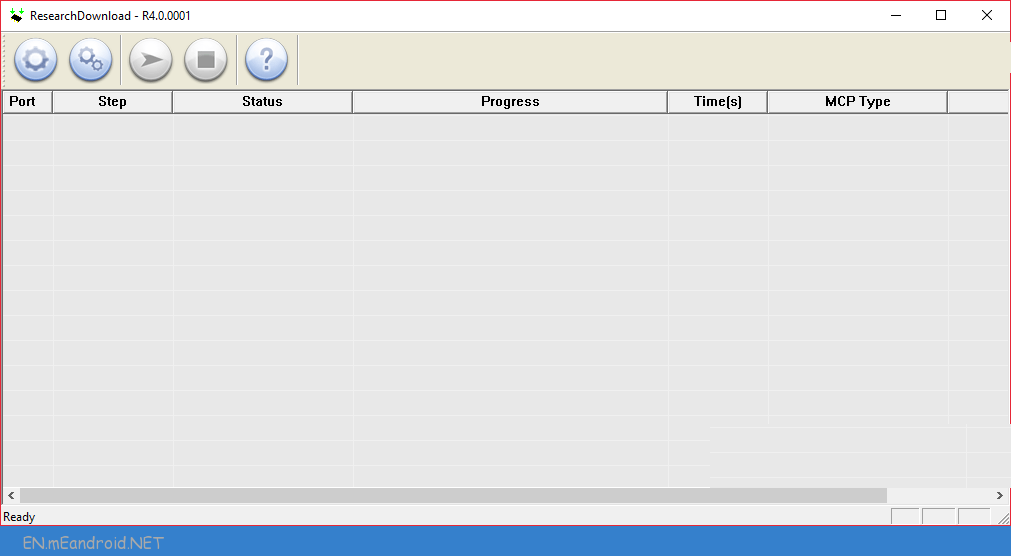
Step 6: Once your Android Smartphone is connected successfully to the computer, click on the Load Packed Button and add the .pac file (stock rom which comes as .pac).

Step 7: Once you have successfully added the Pac file in Spreadtrum Upgrade Tool, click on the Start Downloading button to begin the flashing.

Step 8: During the flashing process your Android device will restart automatically. Once flashing is completed, you will be able to see the Green Passed Message in Spreadtrum Upgrade Tool.


Step 9: Now you have successfully flashed your Android Device using Spreadtrum Upgrade Tool. Once your Android Device is successfully restarted, Go to Settings > About Phone > Check firmware.
Keep in Mind:
- How to Write IMEI: After flashing the stock firmware on Spreadtrum Device, you may need to flash the IMEI also, for that use WriteIMEI or Read&Write Tool to Flash IMEI on Spreadtrum Devices.
2. Credits: SPD upgrade tool shared on this page is made available by Spreadtrum Communications Inc. So, full credits goes to them for the tool.
3.Big thanks to firmwareflash.net for their firmware file ,