How to Flash Sony Xperia Stock Rom using FlashTool 2018
How to Flash Sony Xperia Stock Rom using FlashTool 2018
These are the instructions to flash Sony Xperia Stock Rom (ftf firmware) using the Xperia Flash Tool on Windows Computer.
Requirements: Your Xperia device should have atleast 30-40 percent of phone battery to perform the flashing process.
Flash Sony Xperia Stock Rom using FlashTool
Step 1: Download and install Sony Xperia Driver on your computer. If in case Sony Xperia driver is already installed on your computer then SKIP this step.

Step 2: Download and extract Sony Xperia Firmware on your computer. After extracting you will be able to see similar file (with .ftf extension):
![]()
Step 3: Download and install Sony Xperia Flashtool on your computer (if you have already having the FlashTool, then there is no need to download it again).
Step 4: Once Sony Xperia Flashtool is installed, Open it from C:Drive > Flashtool.

Step 5: Once Sony Xperia Flashtool is launched, you will be able to see the following screen:
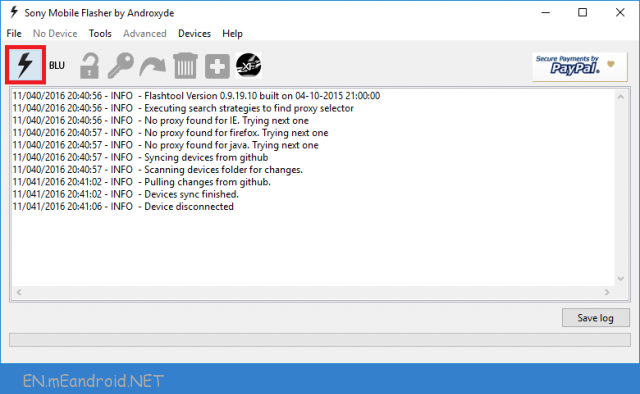
Step 6: Now, click on the Flash Button.
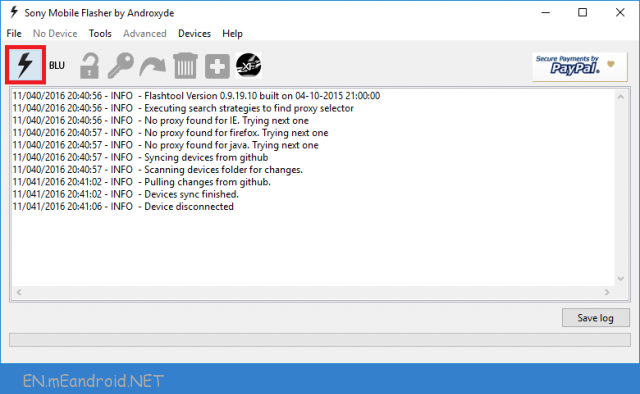
Step 7: Now, you will be able to see the Bootmode Chooser menu. Select Flashboot option and click on OK button.
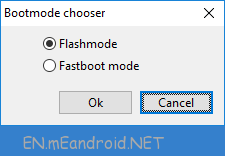
Step 8: Now, load the downloaded xperia firmware (.ftf) in the flashtool. By clicking on the LoadButton.


Step 9: Now, Select the loaded Firmware.

Step 10: Now, Click on the Flash button to begin the flashing process.
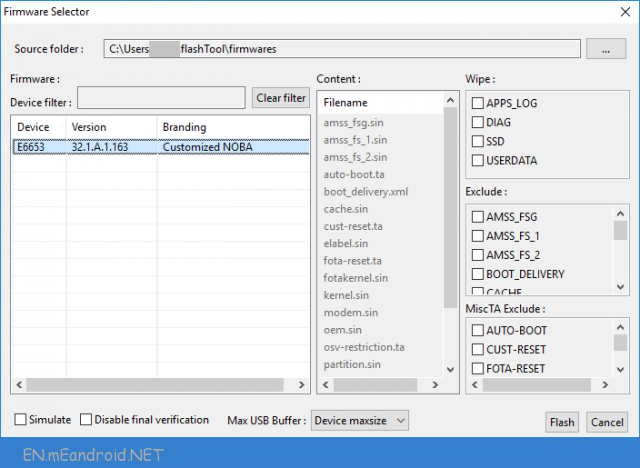
Step 10: Now, Power off your Xperia Device.
Step 11: Now, Press and Hold Volume Down button and connect the device to the computer using the USB cable.

Step 12: Once the device is successfully connected to the computer then you will be able to see the added message in Xperia Flashtool.
Step 13: Now, flashing will begin and will take 5-10 minutes to complete.
Step 14: Once flashing process is completed, disconnect your device from the computer and Turn it On.
Keep in Mind:
[*] Data Loss Process: Flashing the stock firmware is always a data loss process. So, always take a backup of your personal data before flashing the stock firmware.
[*] Sony Xperia Firmware: If you are looking for the original firmware for your device then head over to Download Sony Stock Firmware for all devices page.
[*] Sony Xperia Driver: If you are looking for the original USB Driver for your device then head over to Download Sony USB Driver for all devices page.
[*] Credits: Xperia FlashTool was created by Androxyde. So, full credits goes to them for creating the Application for free.

I can’t see step8 to step12 images.