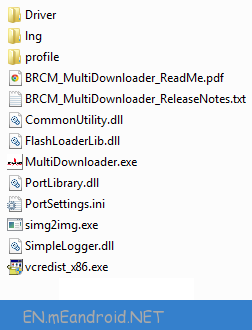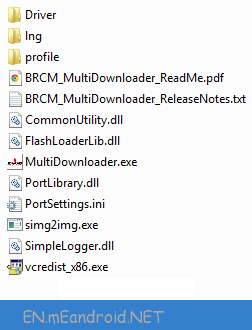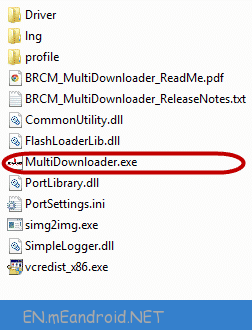How to Flash Android Stock Firmware using Broadcom MultiDownloader Tool
How to Flash Android Stock Firmware (Official Rom) using Broadcom MultiDownloader Tool
These are the instructions on how to use Broadcom MultiDownloader Tool to flash stock firmware on any Android .
Requirements: Your Android should have atleast 20-30 percent of battery to perform the Flashing Process.
How to Flash Android Stock Firmware (Official Rom) using Broadcom MultiDownloader Tool
Step 1: Download and extract Broadcom MultiDownloader Tool and Drivers. After Extracting you will be able to see the following files:
Step 2: Install the USB Drivers.
Step 3: Power Off your Android .
Step 4: Download the Stock Rom that you want to Flash on your Android and extract it on your Computer.
Step 5: Now, Open Broadcom MultiDownloader.exe (you have extracted this in Step#1) on Your Computer.
Step 6: Once Broadcom MultiDownloader Tool is launched, Click on Settings and select the Configuration.
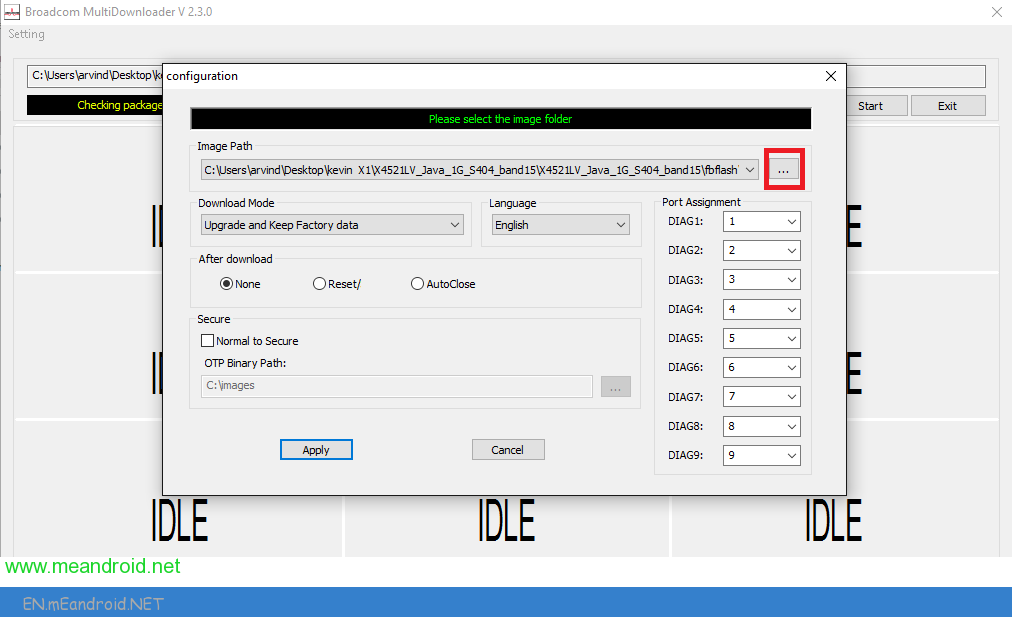
Step 7: Now, Under Configuration you have to define the firmware path. To locate the firmware folder (that you have downloaded in Step#4) Click on […] Button and select the firmware folder.
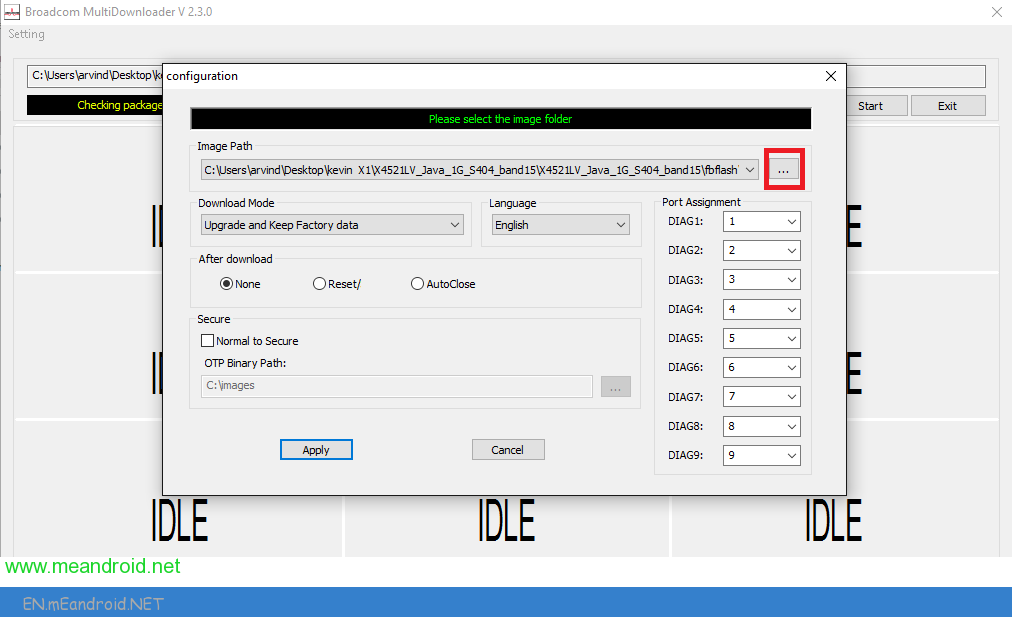

Step 8: Now you have added the firmware folder in Broadcom MultiDownloader tool successfully. Now click on Apply button to continue.
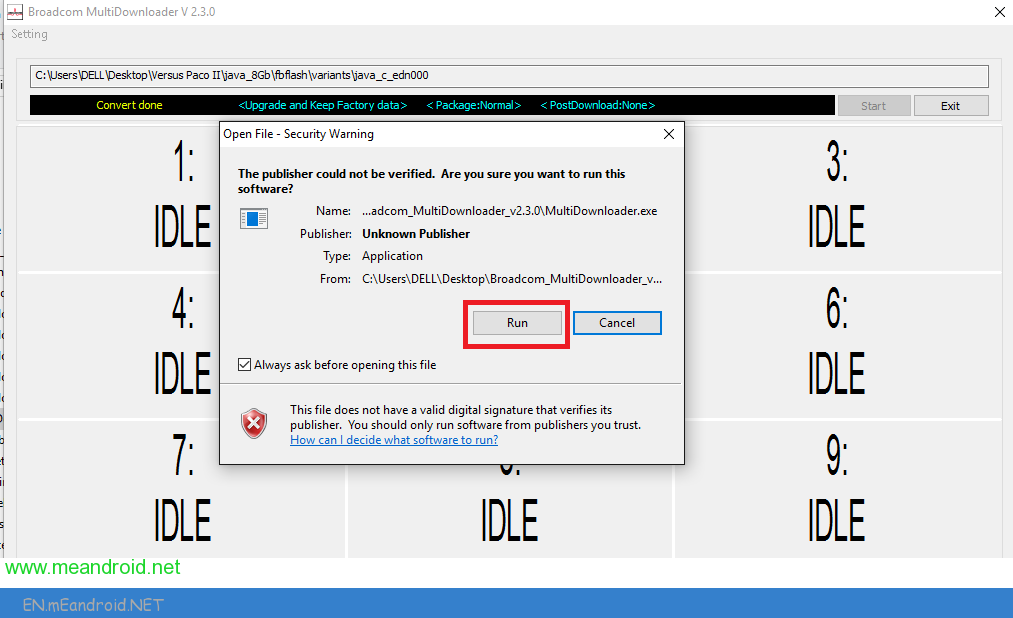

Step 9: Now, Connect your Android to the Computer (make sure it is power off and Press the Volume UP and Down together, connect the phone to the computer at the same time).
Step 10: Once you have successfully added the Android Device to the computer then Broadcom MultiDownloader Tool will detect it and show it.

Step 11: Now, Click on the Start All Button to begin the Flashing Process.
Step 12: Now, Broadcom MultiDownloader Tool will flash the Stock rom on your Android.
Step 13: Once Flashing is completed, you will be able to see Green OK Status.

Step 14: Now, close Broadcom MultiDownloader Tool and disconnect your Android from the computer.
Congratulations, Now your Android is successfully running the Stock Rom you have Downloaded.
Flash Android Stock Firmware (Official Rom) video
https://youtu.be/BroadcomMultiDownloaderTool
Readme Once:
[*] You can follow the above tutorial to flash all types of Broadcom Firmwares which comes with 3 .xml files.
[*] Take Backup: Take a Phone backup before using the Broadcom MultiDownloader Tool as because during the flashing process your personal data will be removed.
[*] Credits: Broadcom MultiDownloader is created by Broadcom Corporation. So, Full credits goes to them for the tool.