How to Flash Android Stock Firmware using Intel Phone Flash Tool
Download & Flash Android Stock Firmware (Official Rom)
These are the instructions to Flash Stock Rom on Intel Android using Intel Phone Flash Tool.
Requirements: Your Android Smartphone should have at-least 40-50 percent of battery to perform the Flashing Process.
How to Flash Android Stock Firmware (Official Rom) using Intel Phone Flash Tool
Step 1: Download and Install the Intel USB Drivers (latest one).
Step 2: Download and install Intel Phone Flash Tool on Your Computer. Once installation is completed Open it.
Step 3: Power Off your Android Smartphone.
Step 4: Download the Stock Rom that you want to Flash on your Android Smartphone and extract it on your Computer.
Step 5: Once Intel Phone Flash Tool is launched, Click on the Browse Button from the Right.
Step 6: Now, Locate the Flash.xml File (you will find this file in the Stock Rom you have downloaded).
Step 7: Now, connect your Android smartphone to the computer (Make Sure it is Power Off).
Step 8: Once you have successfully added your Android to the computer, Intel Phone Flash Tool will show it in the blank area.
Step 9: Now, Click on the Start to Flash Button to begin the Flashing Process.
Step 10: Now, Intel Phone Flash Tool will flash the Stock rom on your Android smartphone. You can see the Flashing process bar in the right side.
Step 11: Once Flashing is completed, a Done message will appear.
Step 12: Now, close Intel Phone Flash Tool application and disconnect your Android Smartphone from the computer.
Congratulations, Now your Android is successfully running the Stock Rom you have Downloaded.
Flash Android Stock Firmware (Official Rom) video
Readme :
[*] The above tutorial only works on the devices which are having Intel Chipsets.
[*] Take Backup: Take a Phone backup before using the Intel Phone Flash Tool as because during the flashing process your personal data will be removed.
[*] wdapi1100.dll Error: In case you are getting wdapi1100.dll error while opening the Intel Phone Flash Tool, then it means you have not completely installed the USB drivers in Step#2.
[*] Credits: Intel Flash Tool is created and distributed by Intel Inc. So, full credits goes to them for sharing the tool for free.



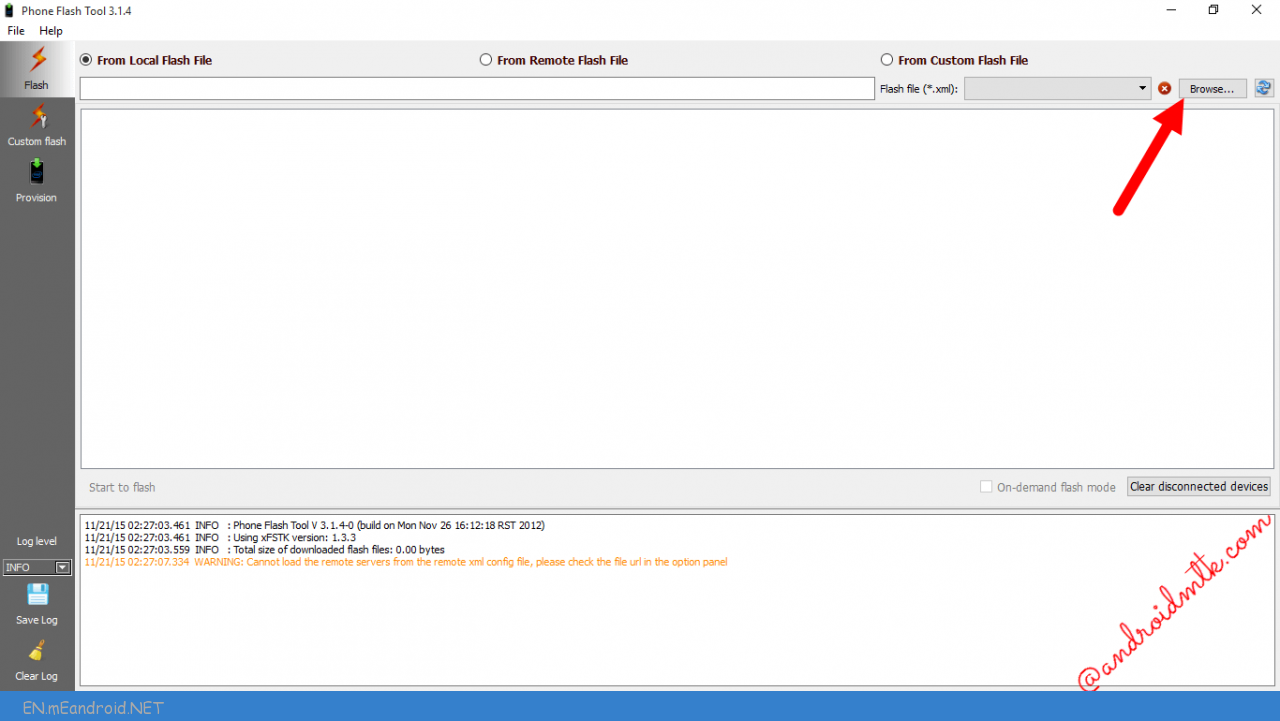



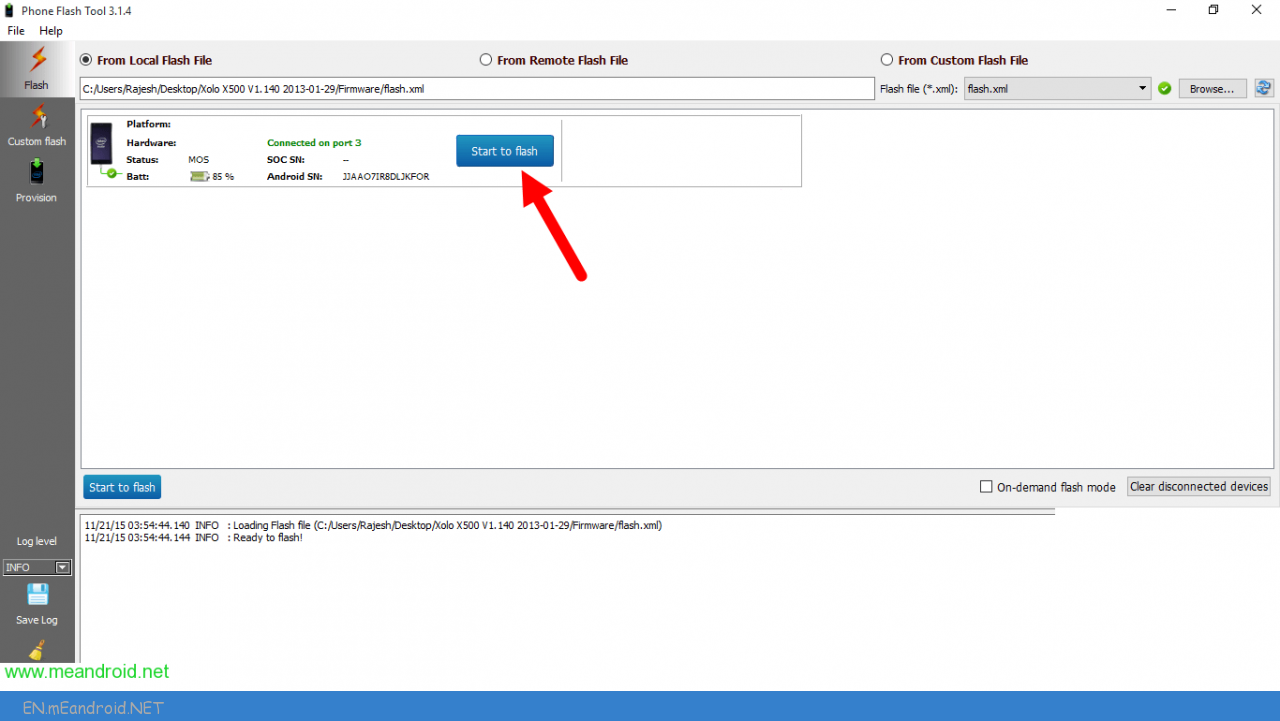

[…] to Use: If you want to learn how to use Phone Flash Tool to Flash Firmware then head over to the How to use Intel Flash Tool to flash […]
It fu*ked up my tablet even more! Guys don’t ever try this method. It’s a total sh*t!