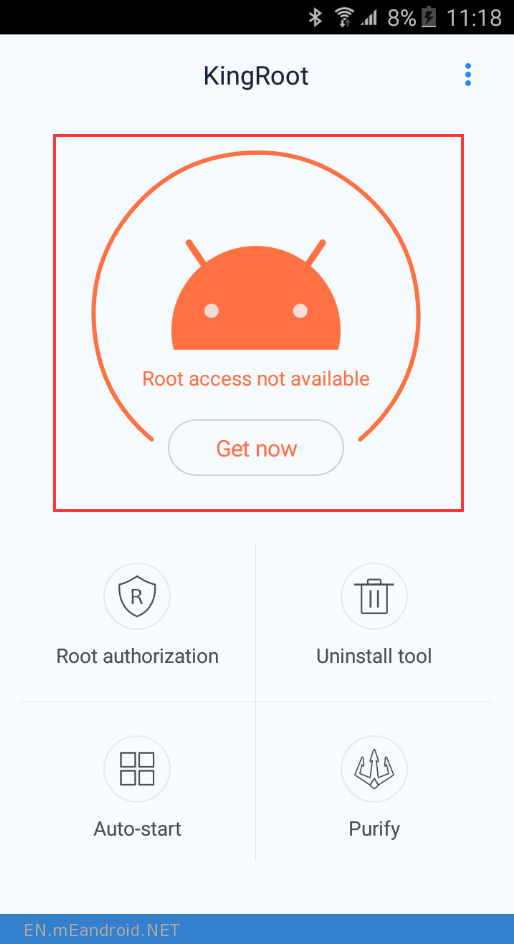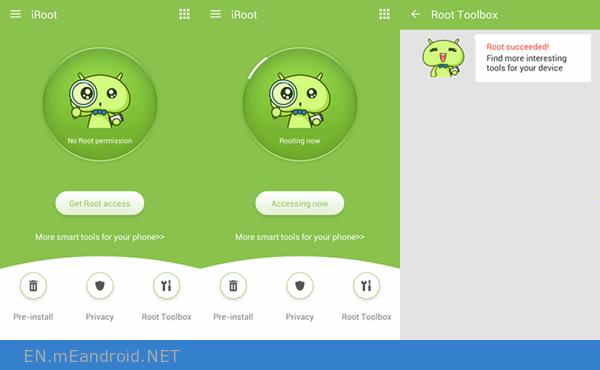How To Root Android Tablet Without or with PC
How To Root Android Tablet Without or with PC
If it’s been long enough that you’re familiar with the Android world, you’re pretty sure you’ve heard of the term Root. It is one of those terms that gives the impression of being technical and quite complicated to master, but in fact, even relatively casual users of smartphones can get there and find something that brings benefits to their Smartphone or tablets.
Are you looking for a way to truly unlock the full potential of your Android device? Maybe you’re not sure. In this publication, we will explain the pros and cons, and the details necessary for you to make your decision and start on the path of the root.
What is Root?
The Root, the jailbreak for Android, and it allows users to dive into the subsystem of the phone. Basically, it will allow you to access the entire operating system and customize almost everything on your Android. With Root Access, you can also bypass restrictions that your manufacturer or operator may have applied. You can run more applications, you can overclock or underclock your processor, and you can replace the firmware.
WHY You Should Root Your Android Phone?
As you can see, there is a lot to take into account before taking your rooting tools. While having higher levels of control on your device is definitely tempting, nowadays, many users may find that what this brings them is not worth the extra options that allow root access. This is definitely not an essential thing to do to get the most out of Android, it depends on your needs. To help you decide, here is a small list of pros and cons.
5 reasons to root:
- Cumbersome operator software easy to erase
- Access custom backup and recovery options
- Additional applications, software features, and enhanced customization
- Overclocker and underclocking
- The first step towards the huge world of customized ROMs
5 reasons not to do so:
- Lack of compatibility with official software updates
- Away from some applications, especially applications for the bank
- The procedure can be more complicated on devices with locked bootloaders
- Most manufacturers do not cover rooting in their warranty
- Additional attention must be paid to the safety of the appliance
Fortunately, it’s easy enough to remove the root and/or put your phone back in its original state, if you were to send your phone for repair. That said, provided the phone is working and you can change it to reset it. If you have rooted your device but decided that the benefits are not worth it, you can always hijack your device rather easily. Even if this often involves bringing your phone back to the initial software or doing a reset, which means a loss of data.
The last major point to keep in mind is safety. With a greater level of control happens a greater level of risk, and rooting your phone may expose your device to more dangerous malware items. This is where governor applications come in, monitoring and controlling which processes have root permissions. You may be familiar with SuperSU or other similar applications. They are very simple to use and simply display a pop-up when an application or process wants access to root, you can either refuse or accept and save your preference if you trust the application.
How to root your Android phone
Uses of commercial root applications
Two rooting programs that have gained attention in recent months – Kingo Root, KingRoot, and iRoot. They will make the root for your device in as much time as you need to brush your teeth. However, these routing programs are only compatible with Android devices that work with something older than Android 5.1 Lollipop. For example, King Root says it will root more than 100,000 devices, and even some running Android 5.0, but most newer devices that run Android 5.1 and higher are not on the list.
If you are looking to root new phones running Android 5.1 or higher, such as the Galaxy S6 or Galaxy S7, the above methods will not work. While they could have run on Android 5.0, Android 5.1 is a completely different story, since a modified kernel must be launched to perform root. The kernel is the center of the operating system and it controls the hardware. Android can not function without it.
We have instructions below to root a Galaxy S6 or S6 Edge on Android 5.1 or 6.0, as well as the Galaxy S7 and S7 Edge under Marshmallow.
Precautions before rooting Android
Before you root your Android, you’d better do the things below in advance:
- Backup your Android, in case you fail to root your Android and need to recover your lost data, you need a backup file with you.
- Make sure your Android has had at least 50% battery remaining. If unfortunately, your Android does not have a battery, the device is likely to be damaged.
- Find a third party tool that provides fewer and easier steps with a high success rate free for example Kingo Root and KingRoot.
You will also need to activate Debug USB,
If you are using a phone running Android 4.2 or later, do the following:
- Go to ” Settings “> ” About “
- Type ” Build Number ” seven times
- Go back to ” Settings “.
- Type ” Options for developer “> ” USB debugging “
Rooting an Android phone with Kingo Root
It is a free and easy to use a program to root any Android device. I tried it to root a Samsung Galaxy S3 and S4 and it worked without any problems.
First, make sure your device is compatible with Kingo. Their website provides a list of compatible devices. Or check out the following links:
1. Download the software using the following link: Download Kingo Android Root
2. After installing the program, launch it and connect your Android device to your PC.
3. If necessary, activate the “optional USB Debugging ” using the Development Options in your Android device.
4. Once your program detects your Android device, click the “button ROOT ” and rooting your Android device will begin.
Full instructions and tutorials for compatible phones can be found on the support page Kingo Root.
Rooting an Android phone with KingRoot
Just like Kingo Root, King Root can be used to root your device from a Windows desktop or directly to your phone or tablet using an application.
With more than 100,000 compatible devices, chances are that KingRoot will work with your Android phone or tablet. Use the links below to find out if your device is compatible.
You can download the Windows software here or Android APK here. We recommend using the Android app tool since it’s a lot easier. After installing the APK file, simply follow the instructions below:
1, Open the KingRoot application
2, you will see the “Get Now” if your device is compatible. Click on it.
3, Be patient because this may take a while.
4, If it worked, you will see a large “check” sign with the words “Root successfully” underneath.
Rooting an Android phone with iRoot
Rooting an Android phone with the iRoot desktop
Step 1. Connect the Android phone to your computer
Install and run iRoot on your computer. Then connect your Android phone to the computer and enable USB debugging on the device. When you install daemon, please wait and do not touch the USB cable.
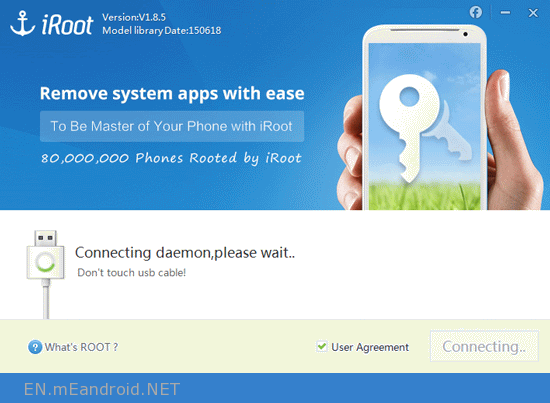
Step 2. Root the Android phone with iRoot
When your Android phone is connected and recognized, you will receive notification that “Galaxy s5 is connected”.
If your device is stolen, you can see the note “no root permissions”. Then click the “Root” button to root your phone. After rooting is complete, click “Finish” to complete the process.

Rooting an Android phone with iRoot Android
Step 1. Install iRoot on Android
Download iRoot and install the application on your Android phone. Click on the icon and run it.
Step 2. Rooting an Android phone with iRoot
If your Android phone is now being roamed, no root permissions can be detected. Simply press the “Get Root Access” button. When it is rooting, wait quietly. When the root has worked, you will receive the message and be notified.
No other mobile operating system is equivalent to the diversity of Android OS. For this reason, there is no universal way to root your device. If the options below fail, do not worry. There is certainly a guide on how to root your specific device available somewhere online. Generally, you can find a guide for your device in places like the XDA developers forum or Phandroid forums.
Once you have found the right guide for your phone or tablet, it’s simply a matter of passing all the steps listed methodically. It can be a complicated process and it can take time. This may sound daunting at first, but provided you follow it step by step, the procedure should be smooth. You can ask questions on the XDA Developers forum if you run into problems.