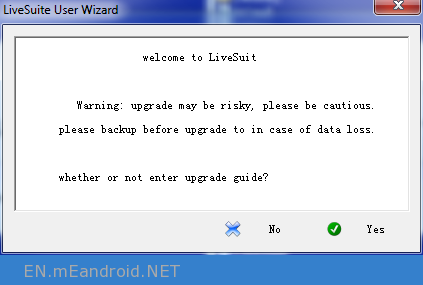How to flash stock Any Android rom using LiveSuit
How to flash stock Any Android rom using LiveSuit
Features of the LiveSuit Application
- Flash Android firmware: Live Suit is the small valuable application and an easy tool that helps all of the users to easily flash any of the smart phones and get the latest Android firmware easily by the use of the LiveSuit application. The tool only requires the image of the firmware and simply loads the image file into the application and click on the run button to start the process of flashing easily.
- Upgrade the system: in the LiveSuit the user get all of the step by step procedure of the installations and upgrading the firmware they will just follow up the instructions given and the work will done very easily in few seconds. In the tool easily load the image file and it will ask for the guide mode to enter the wizard so if the user select yes option so the application will automatically start over the guide of the update and will help all away to load the firmware as well.
Requirements: Your Android Device should have atleast 20-30 percent of battery to perform the Flashing Process.
How to flash stock Any Android rom using LiveSuit
1: Download and install Android ADB Drivers on your computer.

2: Download and extract LiveSuit Application on your computer. After Extracting you will be able to see the following files:
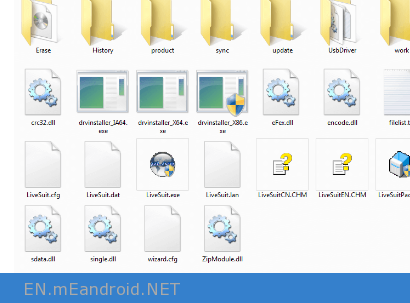
3: Now LiveSuit.exe from the extracted files.
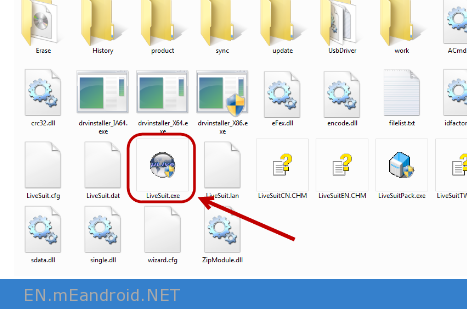
How to flash stock Any Android rom using LiveSuit
4: Once LiveSuit.exe is launched, Select Yes to follow the Upgrade Wizard.
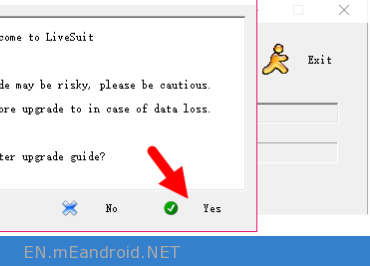
5: Now, You have to select the Upgrade Mode which is General and Mandatory. Click on Mandatory to continue.
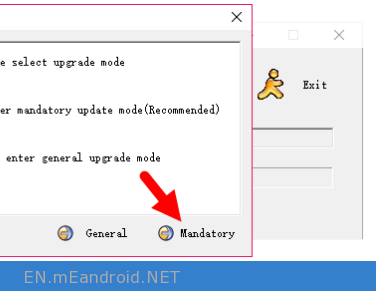
6: Now, Unplug all the connected Smartphone and tablets from the computer (if you have already connected), then Click on Yes button to Continue.
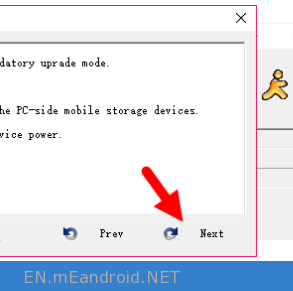
How to flash stock Any Android rom using LiveSuit
7: Next, You have to select the .img firmware. If you are ready Click on Yes Button and select the firmware.
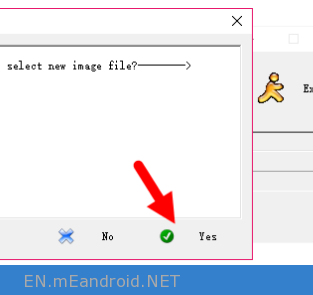
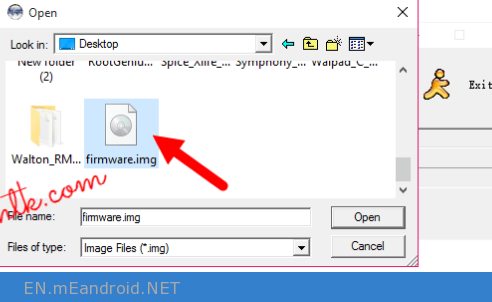
8: Now, Dont Click on Finish Button.
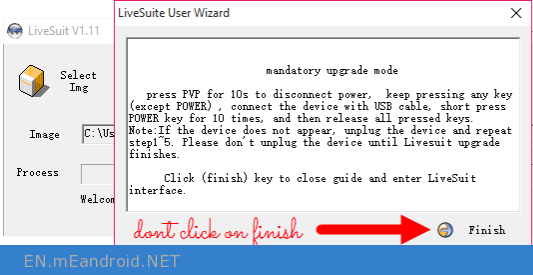
9: Now, It is the right time to connect your Android Smartphone or Tablets to the Computer using USB Cable. Before Connecting the Android Device, make sure its Power Off.
Firstly Connect the USB Cable to the Computer then on your Android Device Press Volume Down Key and Connect the USB Cable to it. While holding the Volume Down Key immediately Press Power Key for 10 times, so that the computer can recognize your device.
10: Once your Android Device is successfully recognized by your computer, you will be able to see the following Window saying to Mandatory Format the Device. Click on Yes to Continue.
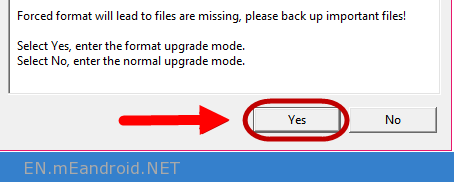
How to flash stock Any Android rom using LiveSuit
11: On the next Windows, again click on Yes Button to continue.
Step 12: Now LiveSuite will start the flashing process (flashing usually takes 4-6 minutes to complete).
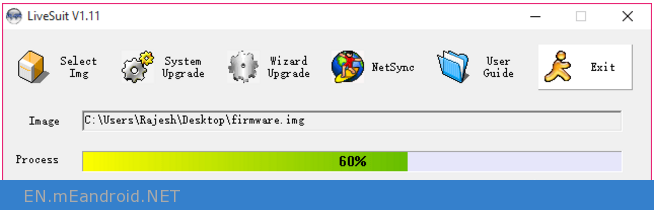
13: Once Flashing is completed successfully then you will be able to see Upgrade Succeeds Window. Click on OK to Close it.
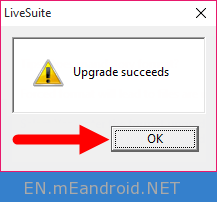
14: Now, close LiveSuit Application by clicking on the Exit Button.
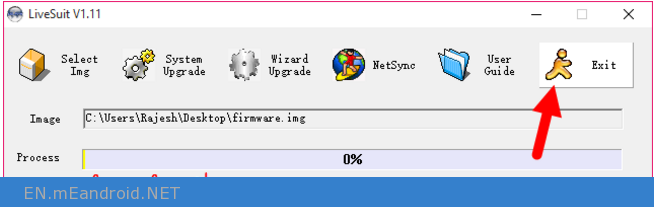
15: Disconnect your Device from the Computer and Restart it.
Congratulations, You have successfully flashed the Stock ROM using LiveSuit Application.