How to Flash Android stock rom using RockChip Batch Tool
How to Flash Android stock rom using RockChip Batch Tool
These are the Flash Stock Rom on Android using RockChip Batch Tool.
Requirements: Your Android Device should have atleast 20-30 percent of battery to perform the Flashing Process.
Download Android Stock Firmware (Official Rom)
The firmware shared on this page is officially released by the company and helps you recover your Android device if you ever got bootloop, software error, update error, hanging, and dead issue.
Flash stock rom using RockChip Batch Tool
Step 1: Download and install Rockchip Driver Assistant on your computer.
Step 2: Download and extract RockChip Batch Tool on your computer. After Extracting you will be able to see the following files:
Step 3: Now open RKBatchTool.exe from the extracted files.
Step 4: Once RKBatchTool.exe is launched, Click on the Box right to the FW Path.
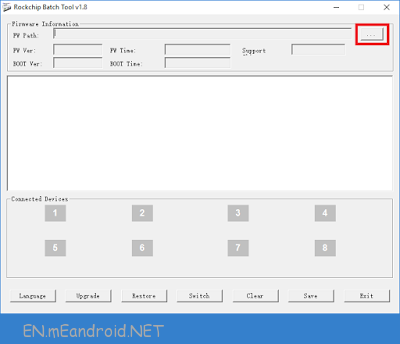

Step 5: Once you have succesfully added the firmware, RockChip Tool will load it.

Step 6: Now, Turn Off your Android and tablets.

Step 7: Now, Press and Hold Volume UP Key on your Android and connect it to the computer using the USB cable.
Step 8: Do not release the Volume UP Key on your Android until Icon 1 turns Green in Color.
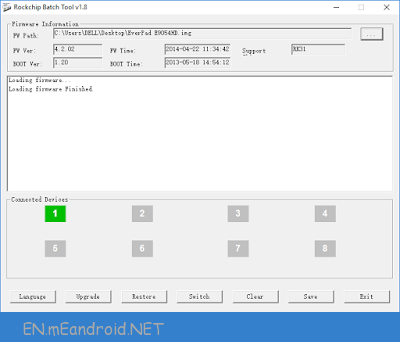
Step 9: Once your Android is successfully added to the computer, Click on the Restore Button to begin the Flashing process.

Step 10: Now, RockChip Batch Tool will Flash the Firmware on your Android (flashing usually takes 4-6 minutes to complete).
Step 13: Once Flashing is completed successfully then you will be able to see Restore Done Success Message.

Step 14: Now, close RockChip Batch Tool by clicking on the Exit Button.
Step 15: Disconnect your Android from the Computer and Restart it.
Congratulations, you are now expert of flashing firmware on Android using RockChip Tool.
Flash Android Stock Firmware (Official Rom) video
Readme:
[*] Take Backup: Take a Phone backup before using the RockChip Tool as because during the flashing process your personal data will be removed.
[*] Alternative Tool: RockChip Factory Tool is the best alternative to RockChip Batch Tool. It also allows you to flash the stock firmware on any RockChip Device.
[*] Credits: RockChip Batch Tool is created and distributed by Fuzhou RockChip Inc. So Full credits goes to them for sharing the tool for free.

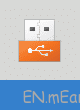


[…] [*] How to use RockChip Batch Tool: If you want to learn how to use RockChip Tool then head over to the How to Flash Android stock rom using RockChip Batch Tool Page. […]