How To Install Android 7.0 Nougat on Sony Sony Xperia Z5 Compact E5803
How To Install Android 7.0 Nougat on Sony Sony Xperia Z5 Compact E5803
These are the instructions to how To install Android 7.0 Nougat on Sony Sony Xperia Z5 Compact E5803 using flashtool and xperiFirm on windows computer
Download Sony Sony Xperia Z5 Compact E5803 Rom 2017
Model Name: Sony Xperia Z5 Compact E5803
File name: Sony_Xperia_Z5_Compact_E5803_32.3.A.0.372_1298-5154_Customized_MEA
Android Version: 7.0
Download Size: 2.7 GB
Download Sony Sony Xperia Z5 Compact E5803 Rom
Disclaimer: Please read the following instructions thoroughly before attempting to flash Android 7.0 Nougat on Sony Sony Xperia Z5 Compact E5803 using Flashtool and XperiFirm on Windows Computer. EN.mEandroid.net absolves itself from any responsibility should something go wrong. Please proceed with caution and at your own risk.
Note: You will not void the warranty of your Sony Sony Xperia Z5 Compact E5803 device by flashing new firmware using this guide. In addition, you do NOT need to unlock your bootloader nor do you need root to flash your handset.
It is recommended that you create a backup of your existing regional/carrier firmware just in case you need to send Sony Sony Xperia Z5 Compact E5803 back for repair. The instructions below can be used to create any firmware file, so use these to create a backup with the relevant firmware build.
Preparation for Install Android 7.0 Nougat on Sony Sony Xperia Z5 Compact E5803
One of the primary reasons people encounter problems in flashing their device is due to not installing the correct drivers on their computer. Please ensure that drivers for Sony Sony Xperia Z5 Compact E5803 and Flashtool software are correctly installed on your PC before attempting to install new software.Download Sony Xperia USB Drivers 2017
Note: This guide is written for Windows users in mind only.
1) Install usb drivers for Sony Sony Xperia Z5 Compact E5803
You need to ensure that your PC has all of the necessary drivers installed for Sony Sony Xperia Z5 Compact E5803 . The best way to do this is to install Sony PC Companion.
Make sure you connect Sony Sony Xperia Z5 Compact E5803 to the PC before starting the process to download the necessary USB and ADB drivers. The best way to do this is to power off Sony Sony Xperia Z5 Compact E5803 and then connect to your PC whilst holding the volume down button.
2) Install Flashtool
Download and install Flashtool from the official website here. This guide is based on using Flashtool version 0.9.19.10.
Install Flashtool drivers from the following location: ‘C:\Flashtool\drivers’. Tick the “Flashmode Drivers” and “Fastboot Drivers” to install.
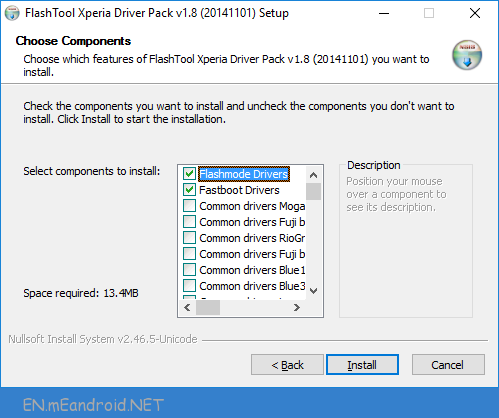
Note Before Flash Android 7.0 Nougat on Sony Sony Xperia Z5 Compact E5803
To install the Flashtool drivers for Windows 8/8.1/10, please follow the steps below.
A) Press the Windows key + R together and in the ‘Run’ box type: shutdown.exe /r /o /f /t 00
– Now make the following selections to boot into the Start Up Setting Screen: Troubleshoot > Advanced options > Start Up Settings > Restart
– Then, when the machine restarts, select number 7 i.e. “Disable driver signature enforcement”. Your machine will start with Driver signing enforcement disabled until the next reboot.
B) Now you can install the Flashtool drivers.
– Windows will warn that the driver is not signed and will require you to confirm the installation.
– Once the installation is complete, reboot the machine
3) Enable “USB debugging” and “Unknown sources” on your Sony Sony Xperia Z5 Compact E5803 device
‘USB debugging’: Settings > Developer options
‘Unknown sources’: Settings > Security
How to Flash Android 7.0 Nougat on Sony Sony Xperia Z5 Compact E5803
This section details the steps needed in order to flash new firmware onto yours.
First of all, open Flashtool and then click on the lightning bolt in the top left of Flashtool as highlighted below.
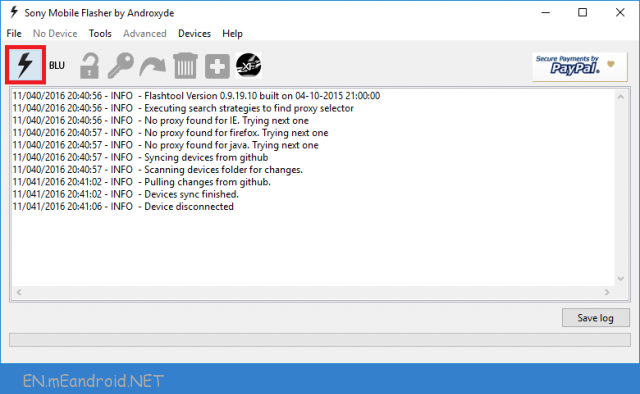
Select “Flashmode” and click “OK”.
You should already be in the source folder where the FTF firmware files are located. If not, navigate to: “C:\Users\[Your PC Name]\.flashTool\firmwares”
Select the firmware build version that you want to flash from the “Firmware” pane. Ensure the device variant is the same as the model number of your Sony Sony Xperia Z5 Compact E5803 device.
If you want to retain your apps, data, and media (photos, videos, music), then ensure that the “USERDATA” option within the “Wipe” pane is unticked. However, we recommend that when upgrading a major new Android version, a clean install is a way to go. In this case, tick all options under the “Wipe” pane. This will wipe all of your data though including your photos and videos, so please ensure you have these backed up elsewhere.
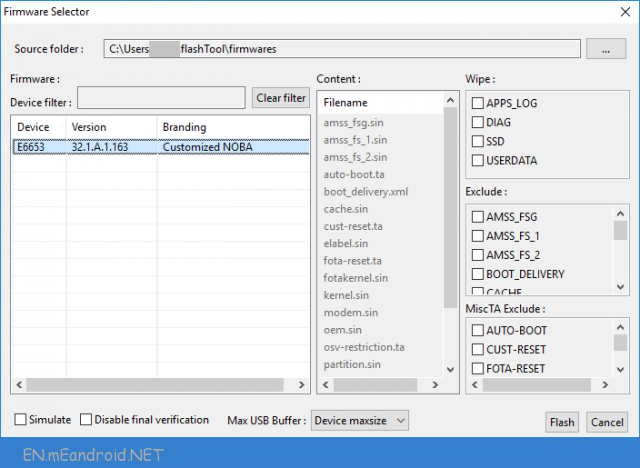
IMPORTANT – For FlashTool 0.9.19.10 and older:
If you skipped Part 2 of the guide as you already had your own FTF firmware Android 7.0 Nougat file, then you may see the following ‘SIMLOCK’ option ticked under the “MiscTA Exclude” pane. DO NOT untick SIMLOCK as it could lead to problems with the network lock on your device.
IMPORTANT – For FlashTool versions 0.9.22.0 to 0.9.22.2: The developer has changed the meaning of the tick box in newer versions of Flashtool, which means ticking the box includes “SIMLOCK”. Either way, you want to ensure you are NOT including SIMLOCK when flashing firmware. So to be clear, when presented with the “SIMLOCK” option below, you must NOT tick the box.
NOTE – For FlashTool 0.9.22.3 onwards: The developer has disabled “SIMLOCK”, which means you no longer have to worry about accidentally including it in your firmware flashing. The option is only enabled by entering ‘Pro’ mode. Unless you know what you are doing, then stay well away from Pro mode.
How To Install Android 7.0 Nougat on Sony Sony Xperia Z5 Compact E5803
Click “Flash”. Flashtool will then indicate that it is “preparing files for flashing”.

You may have to wait around 60 seconds for the pop-up below to appear. Once it does, you should now connect your Sony Sony Xperia Z5 Compact E5803 device. Make sure the device is powered off and then hold the ‘volume down’ button whilst connecting the USB cable. Once the pop-up disappears and flashing has started, you can let go of the ‘volume down’ button.

Flashtool will then start flashing your Sony Sony Xperia Z5 Compact E5803 device.

Once you see “Flashing finished” as indicated below, Sony Sony Xperia Z5 Compact E5803 has been successfully flashed.

Congratulations you have just installed Android 7.0 Nougat! Now disconnect your Sony Sony Xperia Z5 Compact E5803 device and power on the handset. Don’t worry if it takes a while for the handset to boot, this is to be expected.
To confirm that you have upgraded the phone software, click on ‘Settings > About phone’, which will reveal your new Android version and firmware build number.

If you would also like to confirm the region firmware that you have downloaded, you will need to access the service menu option. To do this, open the dialler and enter the following: *#*#7378423#*#*
Then click ‘Service info > Software info’. The CDF is an eight digit number under the “Customization Version” that should tie in with the firmware you downloaded from XperiFirm. For example, you will notice below that the CDF (software customization version) of 1298-7362 matches the same firmware that we downloaded in the XperiFirm screenshots above.

So this is the complete guide to install Android 7.0 Nougat on Sony Sony Xperia Z5 Compact E5803 . If you have any questions, then comment below.

![Install Xperia Nougat using Flashtool and XperiFirm [Guide] Install Xperia Nougat using Flashtool and XperiFirm [Guide]](https://en.meandroid.net/wp-content/uploads/2017/03/MM-Xperia-Guide_9.png)
![Install Xperia Nougat using Flashtool and XperiFirm [Guide]](https://en.meandroid.net/wp-content/uploads/2017/03/MM-Xperia-Guide_Simlock_2.png)
![Install Xperia Nougat using Flashtool and XperiFirm [Guide]](https://en.meandroid.net/wp-content/uploads/2017/03/Flashtool-Simlock.png)