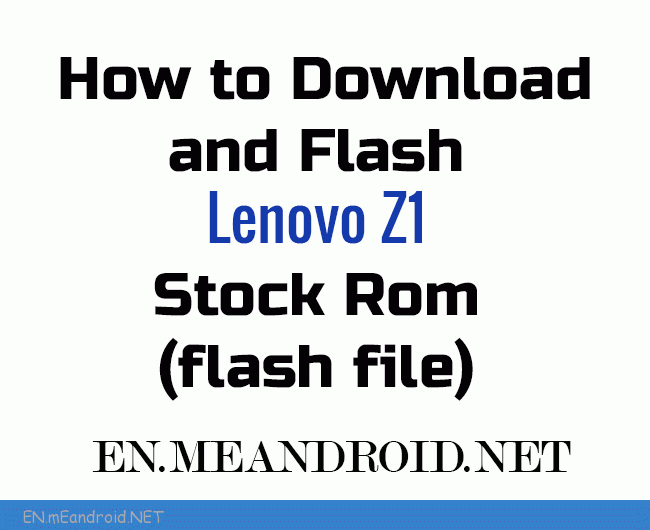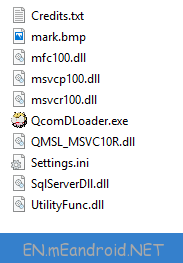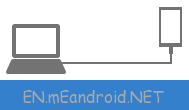How to Download and Flash Lenovo Z1 Stock Rom (flash file)
How to Download and Flash Lenovo Z1 Stock Rom (flash file)
On this page you will find the direct link to Download Lenovo Z1 Stock Rom (firmware) from GoogleDrive and Mediafire. The Firmware Package contains FlashTool, Driver, Instruction Manual
These are the instructions to Flash Stock firmware on Lenovo Z1.
The firmware shared on this page is officially released by the company and helps you to recovery Lenovo Z1 device if you ever got bootloop, software error, update error, hanging and dead issue.
Download Lenovo Z1 Stock Firmware (Original flash file) 2018
File Name: Lenovo_Z1_CN_OPEN_USER_Q4275709.1_L_ZUI_0.9.084_ST_150729.zip
File Size: 920 MB
Caution: Your personal data will be deleted after flashing the stock firmware through Lenovo Downloader, So take a backup of everything before following the tutorial below.
How to Flash Lenovo Z1 Useing Lenovo Downloader Tool
Step 1: Download and install Qualcomm Driver on your Windows Computer (if you have already installed the correct drivers then SKIP this step).
Step 2: Download and extract Lenovo Downloader Tool Qualcomm Chipsets 2017 on your Computer. After extracting, you will be able to see the following files.
Step 3: Now, Open QcomDLoader.exe. Once it is launched you will be able to see the following screen.
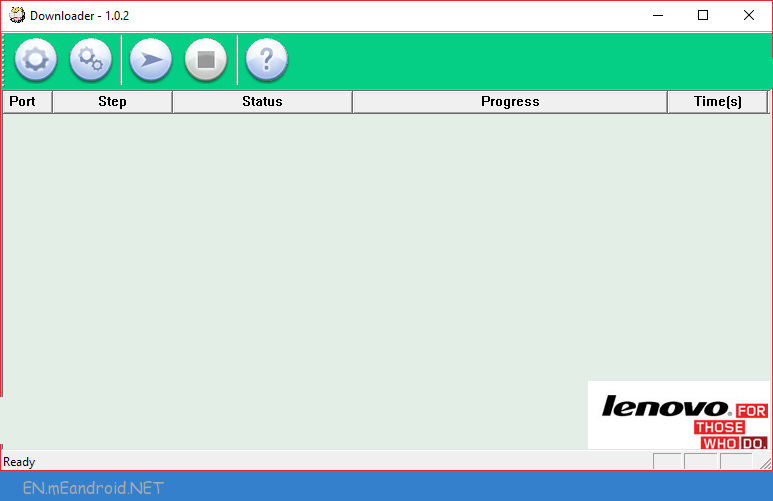
Step 4: Now, Click on Load Button and Select the Firmware Folder (that you have downloaded) that you wanted to flash on your Device:
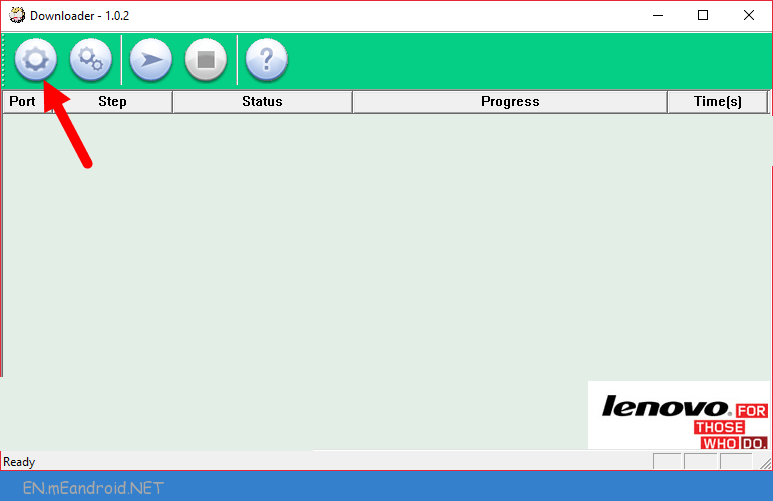
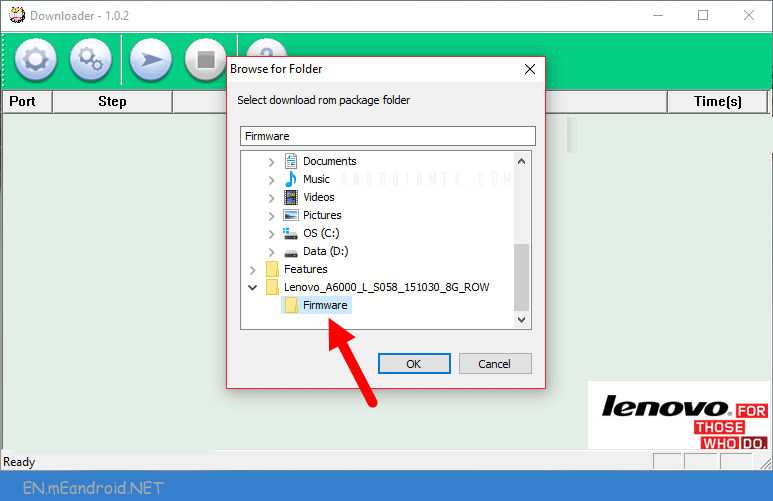
Step 5: Now, Click on Start Button:
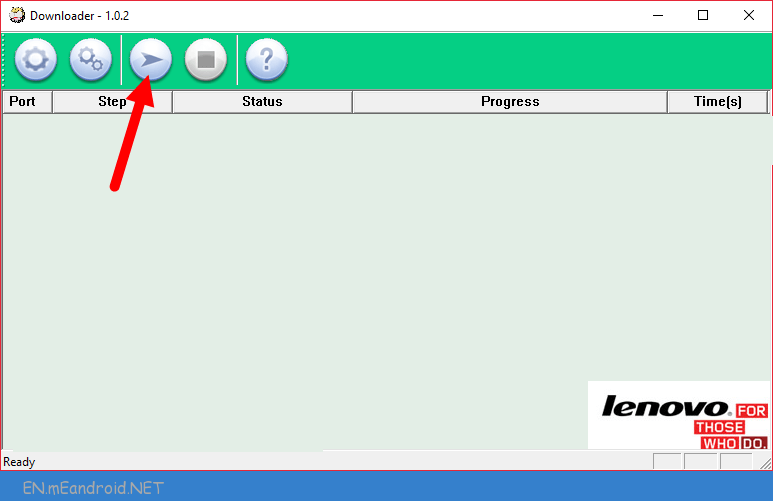
Step 6: Now, Turn Off the Lenovo Z1 Device with Uncheck Fastboot and Press Volume UP or Volume Down Button and Connect Lenovo Z1 Device to the Computer using the USB Cable.
Step 7: Once your Lenovo Z1 device is detected by the computer, Lenovo Downloader Tool will automatically start the flashing process on your Lenovo Z1 device.
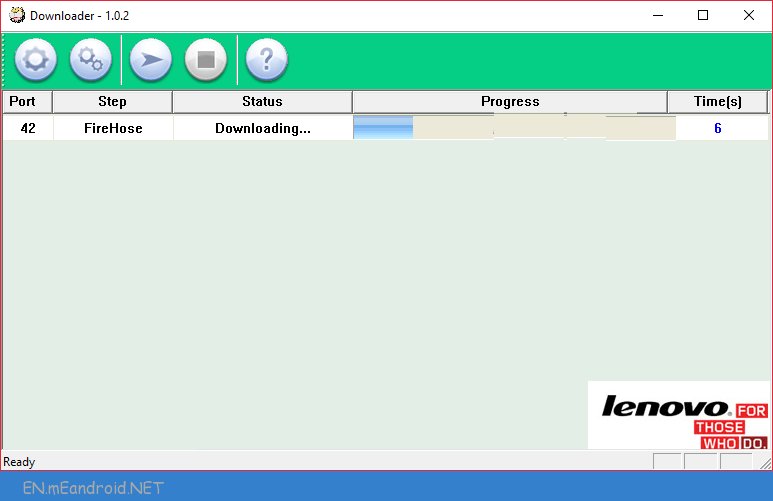
Step 8: Flashing process may take upto 5-10 minutes to complete. And Once flashing process is completed you will be able to see the Green Passed Message.
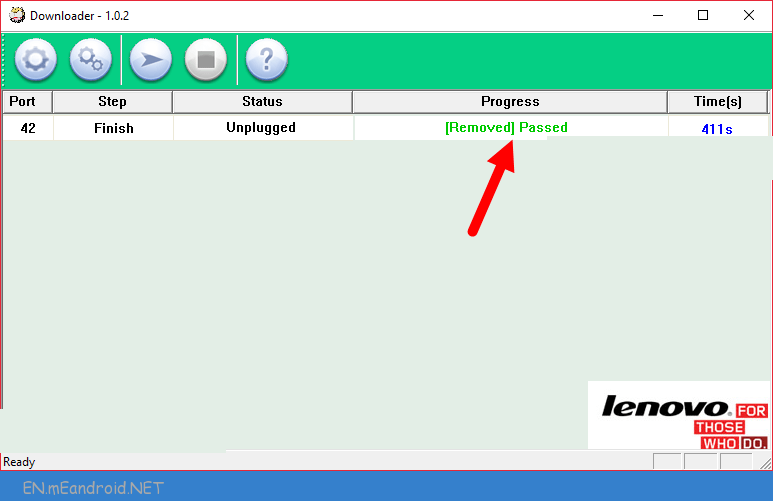
Congratulations, Now you have successfully flashed the stock firmware on your Lenovo Z1 Device using the Lenovo Downloader Tool.