How to Download and Flash Innjoo Fire Stock Rom (flash file)
How to Download and Flash Innjoo Fire Stock Rom (flash file)
These are the instructions to How to Download and Flash Innjoo Fire Stock Rom (flash file) using Smart Phone Flash Tool (SP Flash Tool) on Windows Computer.
Do you want to change the stock ROM of Innjoo Fire Device or your stock ROM has got corrupted ? Then in this tutorial we’ll guide you to the process of using the SP Flash Tool (Smart Phone Flash Tool) to install the custom ROM on your Innjoo Fire device.
Requirements: Your Innjoo Fire must have atleast 40-50% of battery and USB Drivers
Download Innjoo Fire Stock Firmware (Original flash file) 2018
File Name: Innjoo_Fire_V1_20150526_4.4.zip
File Size: 603 MB
File Name: Innjoo_Fire_V1_20150721_4.4.zip
File Size: 586 MB
Caution: Your personal data will be deleted after flashing the stock firmware through Smart Phone Flash Tool (SP Flash Tool), So take a backup of everything before following the tutorial below.
How to Flash Innjoo Fire using Smart Phone Flash Tool (SP Flash Tool)
STEP 1: Download and Install the Innjoo USB Driver 2017 on your computer. In case you have already installed them, you can skip this step.
STEP 2: Switch Off your Innjoo Fire and Remove the battery in case it is removable.
STEP 3: After downloading, extract the zip file on you system.
STEP 4: Download the SP Flash Tool on your system and extract the downloaded zip file on your system. After that you can see the following files listed.
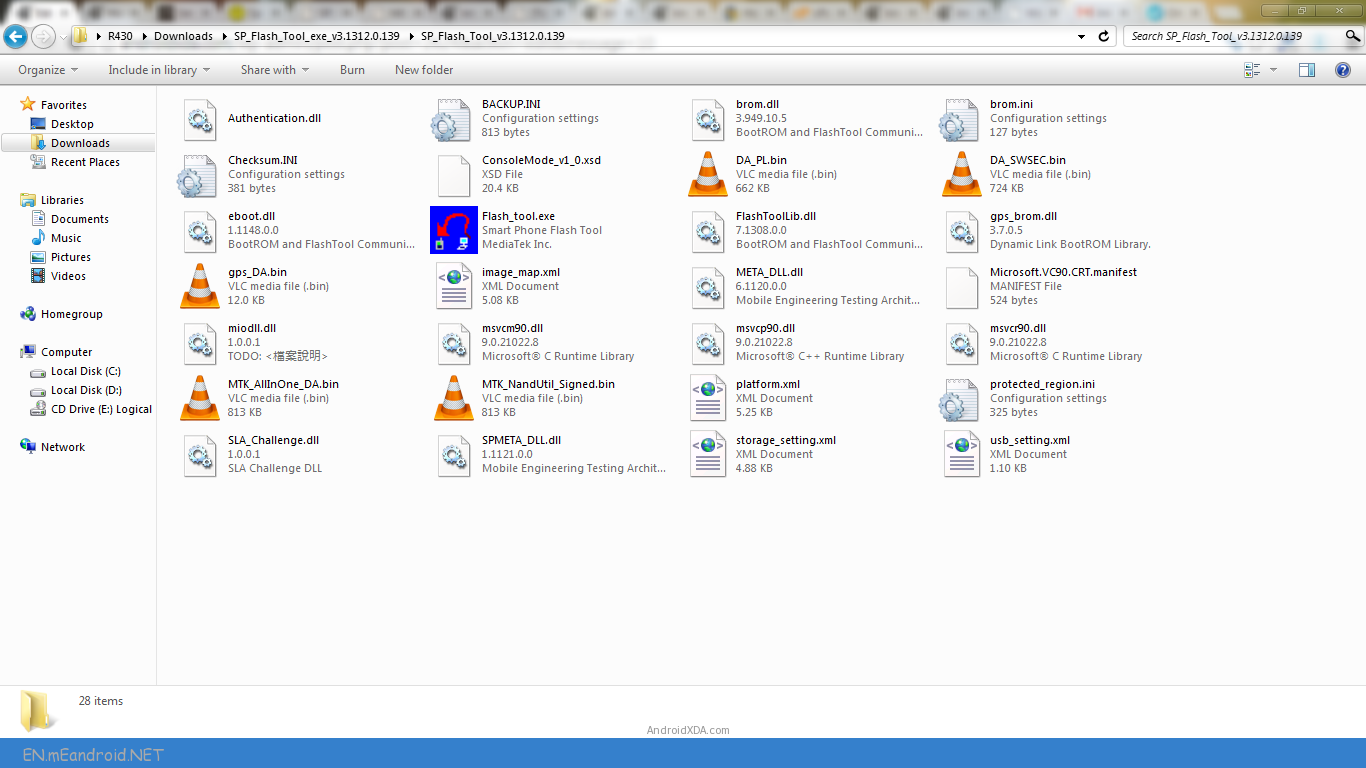
STEP 5: Form the files listed run the Flash_tool.exe file.
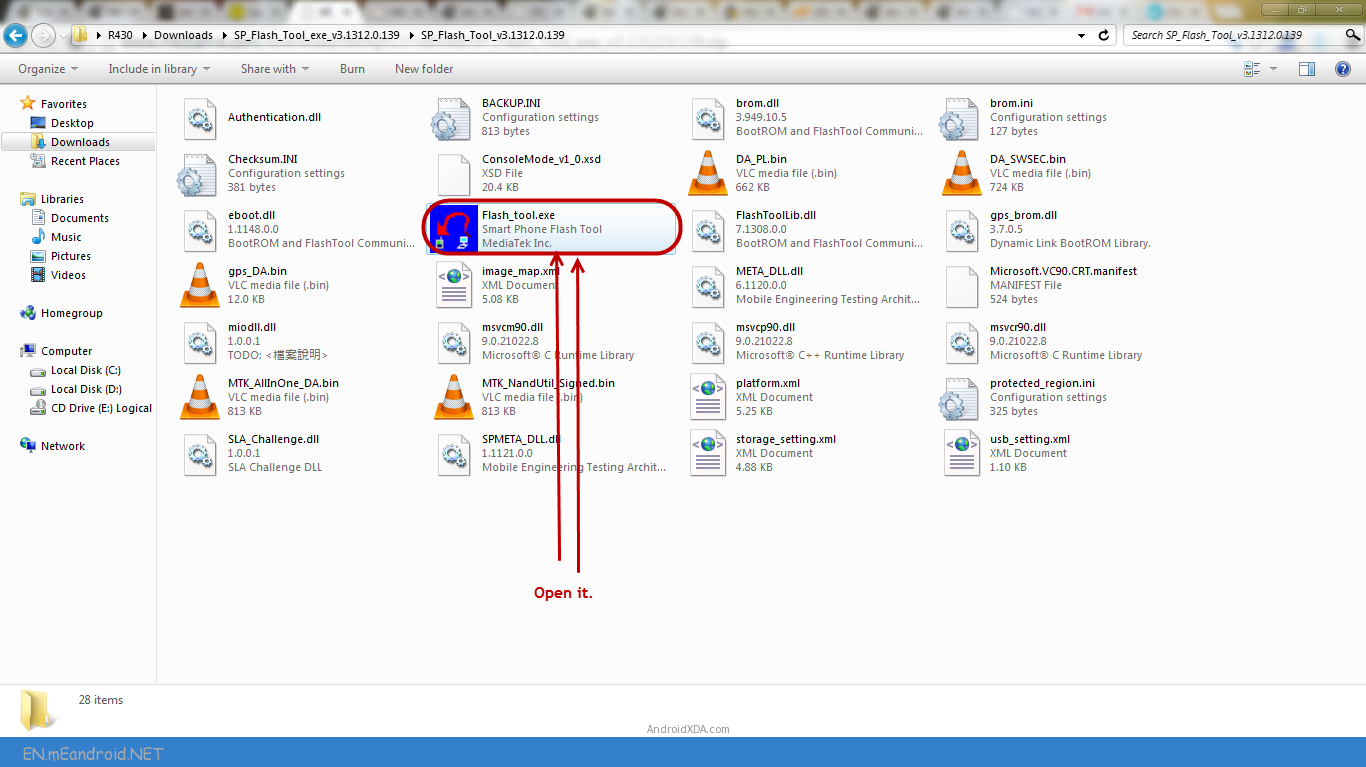
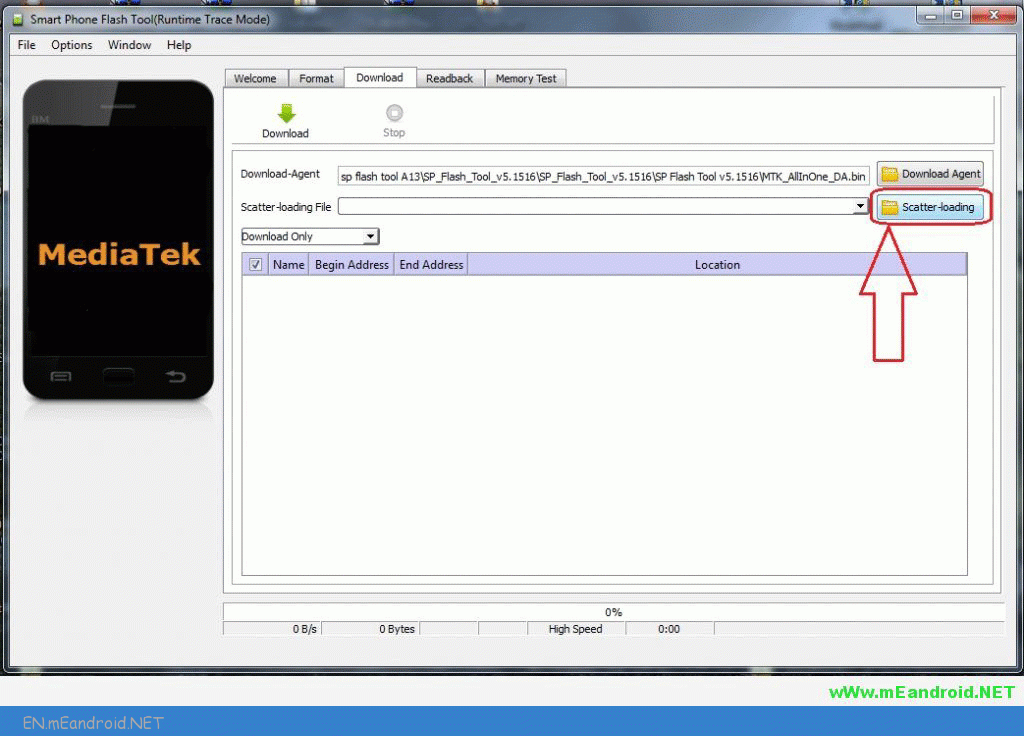
STEP 6: Once the SP Flash tool is started, click on the Scatter-Loading button located in the right side.
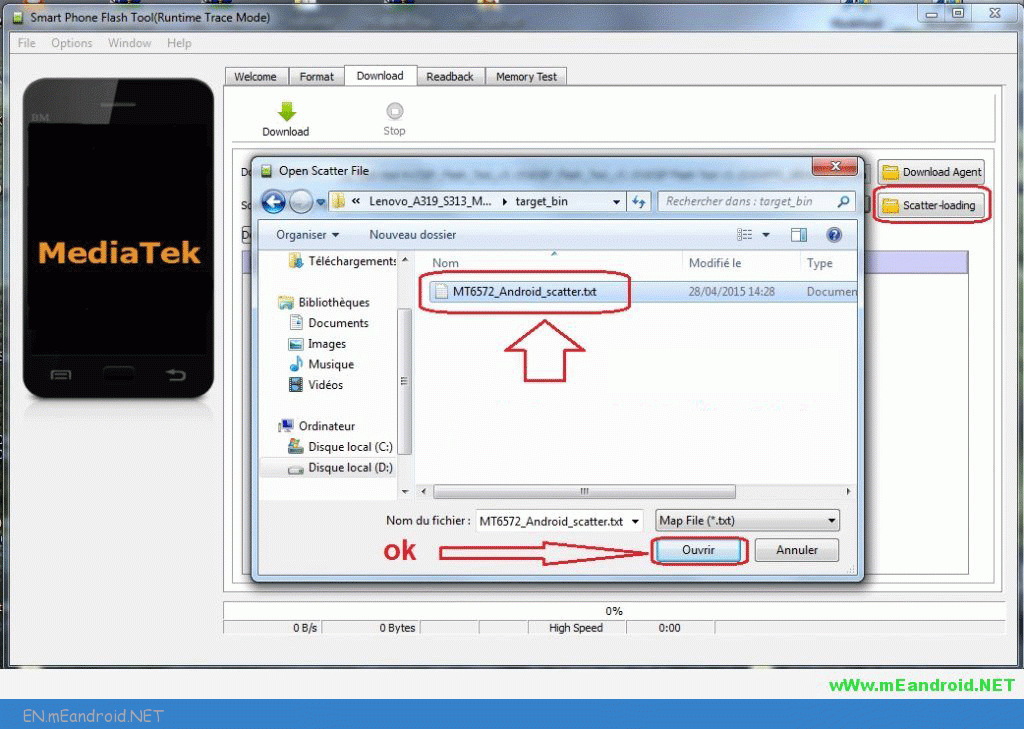
STEP 7: Now locate the scatter file in your stock ROM. It is generally located in the bin/ directory.
STEP 8: Now click the Download button to start the downloading process.
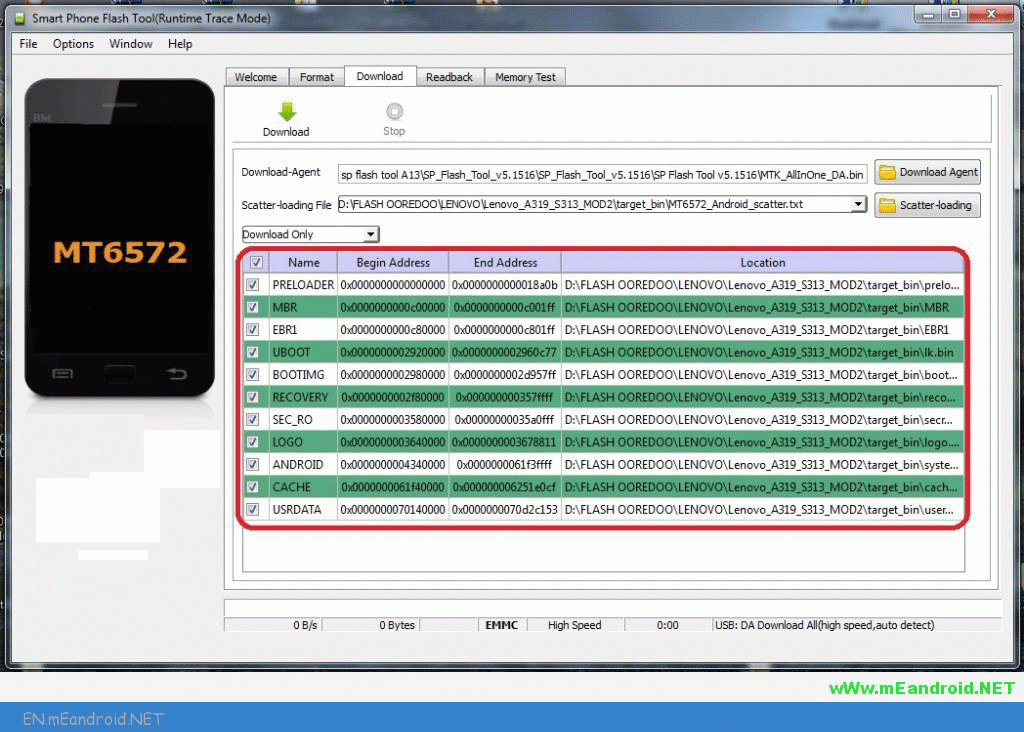
STEP 9: After completed all the above steps, connect yourInnjoo Fire to your system using the USB cable and , press any button other than power button so that your system will detect your Innjoo Fire device. You can use volume buttons.


Step 10: Once the flashing process is completed, a green ring will appear on your system. Now disconnect your Innjoo Fire device and switch it ON.
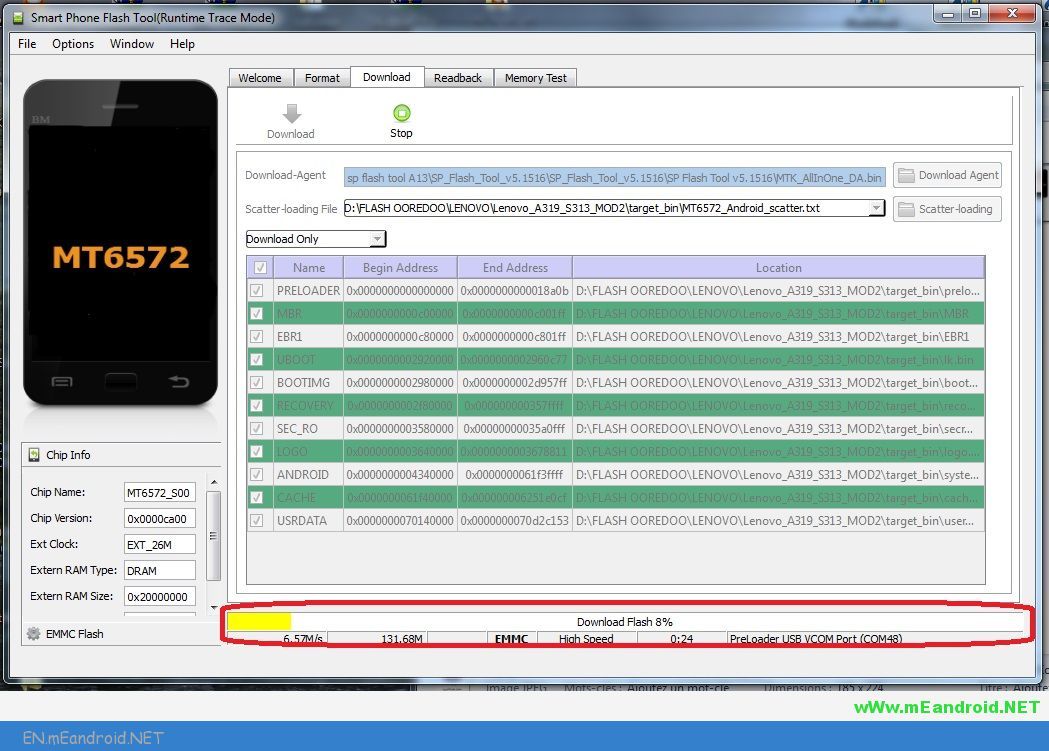
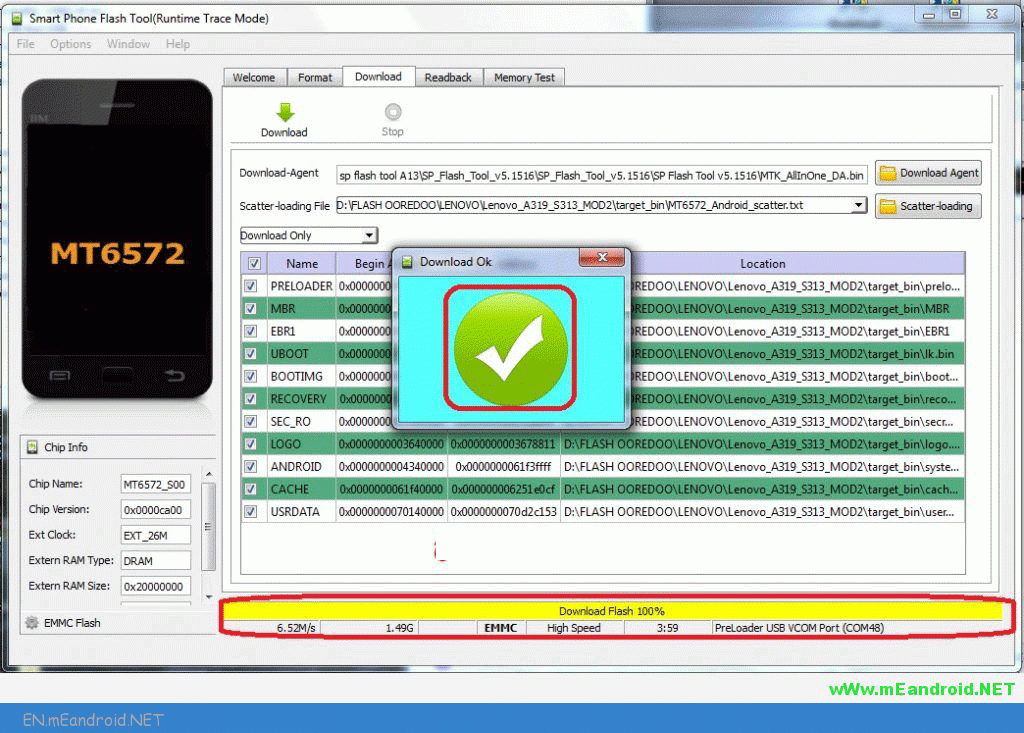
Congratulations, Now you have successfully flashed the stock firmware on your Innjoo Fire
Keep in mind
1. The above tutorial only works with the Stock firmware or Custom Rom which comes with the Scatter file in it (basically mediatek devices).
2. Backup Please: Take a backup of your important data before using the Smart Phone Flash Tool as because during the flashing process your personal data will be removed permanently.
3. How to Flash IMEI: After flashing the firmware on your Mediatek Device, maybe you need to follow How to Flash IMEI using SN Write Tool to fix the IMEI on your Innjoo Fire device.

